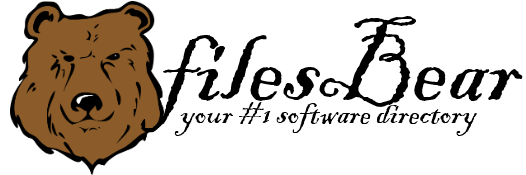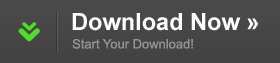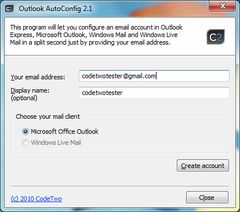CodeTwo Outlook AutoConfig
version 2.1.0 |  windows
windows
 windows
windows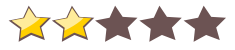
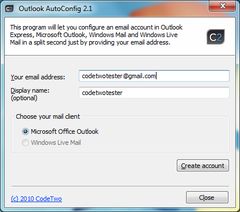
Name: CodeTwo Outlook AutoConfig
Version: 2.1.0
Size: 1.92 MB
Category: E-mail
License: Free
Released: 2010-11-11
Developer: Codetwo
Downloads: 660
Version: 2.1.0
Size: 1.92 MB
Category: E-mail
License: Free
Released: 2010-11-11
Developer: Codetwo
Downloads: 660
| Rate this software: |
Description
CodeTwo Outlook AutoConfig is a free tool that will automatically create your email account in Microsoft Outlook, Outlook Express, Windows Mail and Windows Live Mail just by providing your email address. You no longer need to know any technical details like SMTP and POP3 addresses, mail server port numbers, encryption methods, etc. CodeTwo Outlook AutoConfig will do the whole job for you in a split second. If the mail program in which you want to create the account using Outlook AutoConfig has not been used before, launch it and close it prior using CodeTwo Outlook AutoConfig. Ignore all notifications and questions concerning creating an email account in your mail client. To configure your email account, enter your email address in the window that pops up when you launch CodeTwo Outlook AutoConfig. Your display name will be suggested automatically; this is the name that will be visible to your addressees instead of your SMTP address. You can change the name to anything you want. Pick a mail client you want to create your email account in and click Create account. If your mail client is currently working, you have to restart it for the changes to take effect. Once your mail program is launched, you will be asked to enter your password. Enter your password (triple-check it is correct), make sure Save this password in your password list is selected and click OK. Congratulations! Your account has been created and can be used to send and receive messages. Supported mail programs CodeTwo Outlook AutoConfig supports the following mail clients: - Microsoft Outlook - Outlook Express - Windows Mail - Windows Live Mail Similar Software
Fast Email Gmailta Sylpheed 3.4.2CommuniGate Systems CommuniGate Pro 5.2SMSCOuntry XLbox QIOS Pelican 2.1Nelson Email Organizer - NEO Free 3.1Live Bulk Mailer Professional 8.4Bounce Bully Voice E-Mail Pilot 2.00EasyEmail Eudora OSE OutlookAttachView 2.37Visendo SMTP Extender Community Text Monkey Lite