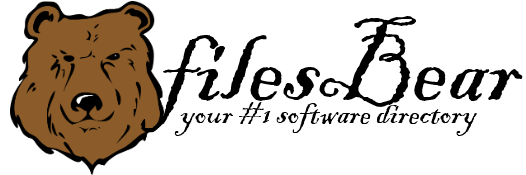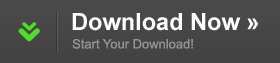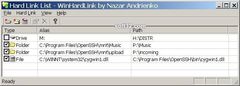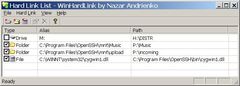WinHardLink
version 1.0 |  windows
windows
 windows
windows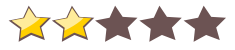
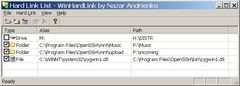
Name: WinHardLink
Version: 1.0
Size: 576.69 KB
Category: Tweaking
License: Free
Released: 2006-04-01
Developer: Nazar Andrienko
Downloads: 644
Version: 1.0
Size: 576.69 KB
Category: Tweaking
License: Free
Released: 2006-04-01
Developer: Nazar Andrienko
Downloads: 644
| Rate this software: |
Description
WinHardLink allows you to create virtual paths to the file system objects. Virtual paths can simulate files, folders and even disk drives. The operating system (OS) treats virtual paths the same way it treats physical paths. In essence, we are "misleading" OS by replacing the real path with a virtual ("false") one.One can find a certain similarity between virtual objects and the well-known "shortcuts". While they are really quite similar in many ways, virtual paths can be used for a much wider range of tasks. Shortcuts (which are essentially files with the extension ".lnk") are only used to simplify the user's navigation in the Windows Explorer. But virtual paths, as mentioned earlier, aren’t any different from the file system's physical objects, and any actions performed on the virtual object are the same as the ones performed on the corresponding physical object. In other words, we can call the virtual path a "super-shortcut". Users familiar with UNIX can notice the similarities with UNIX Links and Symlinks. These objects are also sometimes called Junctions.
For example, assume that you move the folder C:\Program Files\Microsoft Office\ with all its contents to D:\MyFolder. Then you create a shortcut at the first folder’s location with the same name as original folder which points to the second folder. In this case, MS Office will, as you may guess, stops functioning, because the shortcut can help a user to find the new files location, but it is not sufficient to convince the operating system to use the new Office address instead of the previous one. In contrast, if you assign a virtual path C:\Program Files\ to the folder D\MyFolder\, MS Office will continue functioning properly without reinstall.
Similar Software
Chily User Management 9.09.01RegToy YouWave 2.3.4OptiNet Amigabit PowerBooster Free 3.2.4PC Tasks Optimizer PC On/Off Time tracking 3.0The TUT Video Free Windows Cleanup Tool A Really Small App 2.0Windows Repair 3.9.30SpeedItUp Extreme - Free Speed Booster 4.00NTLite 7-max 5.0Wise Care 365 4.62.440