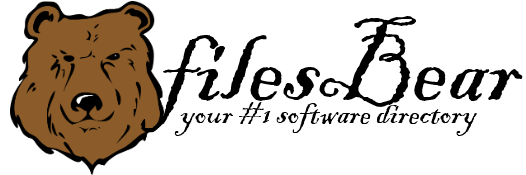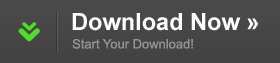CopyFilenames
version 3.1 |  windows
windows
 windows
windows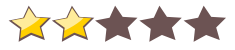
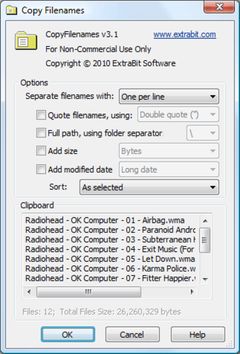
Name: CopyFilenames
Version: 3.1
Size: 474.17 KB
Category: Others
License: Free
Released: 2011-02-22
Developer: Extrabit Software
Downloads: 699
Version: 3.1
Size: 474.17 KB
Category: Others
License: Free
Released: 2011-02-22
Developer: Extrabit Software
Downloads: 699
| Rate this software: |
Description
Windows has no built in way to copy a filename or folder listing to the clipboard. For a single file, you can use File > Rename, CTRL+C, then ESC to copy a filename to the clipboard, but this is quite tedious if you have to do it frequently or for lots of files. CopyFilenames comes to the rescue! This adds an extra menu command to the context menu in Windows Explorer (this is the menu that pops up when you right click on a file). This command lets you copy the names of all selected files or folders in one operation!
It doesn't just stop there - you can also include the size or date of the file, and have the full path instead of just the name. If you have selected the option to copy the full path, you can also select to have the backslashes doubled up (programmers will appreciate the value of this), or use forward slashes instead. There is also an option to include either single or double quotes around the names.
In addition to being able to copy filenames, this utility also adds two other commands which appear when appropriate. These commands can be used to replace one file with another. This is useful in the situation where you have two files in a folder, and you want to delete one, and rename the other to the name of the file that was deleted. Using built in Windows commands, you would need to select the file to delete, then File > Rename, CTRL+C, then ESC, File > Delete, select the other file, File > Rename, CTRL+V, then Return. CopyFilenames reduces this to two steps: right click on the first file and choose Copy Filename and Delete, then right click on the second file and choose Paste Filename.
CopyFilenames is a real time saver if you have to work with filenames at all. It is especially useful for programmers, web developers, technical authors and systems administrators.