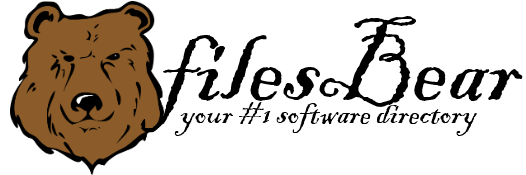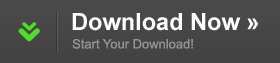Dell Precision M4500 Notebook ControlVault Utility
version A00 |  windows
windows
 windows
windows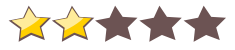

Name: Dell Precision M4500 Notebook ControlVault Utility
Version: A00
Size: 6.2 MB
Category: Miscellaneous
License: Free
Released: 2013-12-11
Developer:
Downloads: 493
Version: A00
Size: 6.2 MB
Category: Miscellaneous
License: Free
Released: 2013-12-11
Developer:
Downloads: 493
| Rate this software: |
Description
Diagnostic and Debug Utility Features/Functions:a. Display the operating status of the ControlVault.
b. Collect the ControlVault debug logs.
c. Calibrate the Upek \"Touch\" Fingerprint Sensor.
- Calibration applies to the \"Area\" / \"Touch\" / \"FIPS\" / \"Placement\" sensor.
- Calibration does NOT apply to the \"swipe\" sensors.
NOTE: The touch fingerprint sensor is calibrated on all Dell systems before they leave the factory. Calibration is only needed when touch sensors are replaced in the field. It is recommended that the touch sensor calibration be run after the touch sensor or palm rest with touch sensor is replaced or serviced. Calibration does NOT apply to the “swipe†style sensors.
It is highly recommended to always use the most recent driver version available.
Do not forget to check with our site as often as possible in order to stay updated on the latest drivers, software and games.
Try to set a system restore point before installing a device driver. This will help if you installed a wrong driver. Problems can arise when your hardware device is too old or not supported any longer.
Screenshots
Similar Software
Lenovo ThinkCentre A60 NVIDIA nForce Core Chipset Driver for 2000/XP 5.10.2600.0650HP Envy 15t-1200 CTO Notebook Intel Rapid Storage Technology Driver for Window 7 9.5.4.1001Asus G74SX Notebook Bios Flash Utility for Windows 2.31.1Jetway MIH61M-DO BIOS A06_W HP Pavilion HDX9111TX Silicon Image eSATA Driver Gigabyte GA-Z68XP-UD3P (rev. 1.3) 3TB+ Unlock Utility Dell XPS M1530 Notebook AVerMedia AVerTV Hybrid NanoExpress ATSC Driver Gigabyte Q1447N Notebook Intel Rapid Storage Driver 9.5.0.1037Asus N73JQ Notebook Bios 203Gateway 7430 Card Reader Driver 2.2e ECS H61H2-M13 (V1.0) Bios 08/03/2011 Gigabyte GA-Z77X-UD5H-WB WIFI (rev. 1.0) Cloud Station Utility Gigabyte GA-H67MA-USB3-B3 (rev. 1.0) Bios F5 MSI Wind Top AE2040 AHCI Driver 9.6.0.1014Asus M5A88-M EVO AMD AHCI/ RAID Driver 3.2.1540.24/ 1.2.0.164 for XP, Vista/