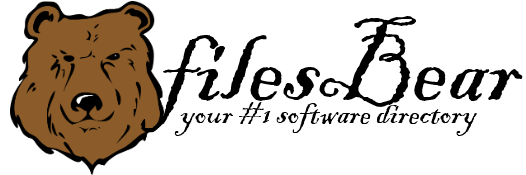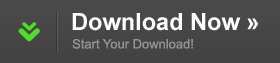Dell Studio 1458 Notebook QuickSet Application
version A04 |  windows
windows
 windows
windows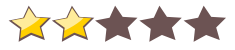

Name: Dell Studio 1458 Notebook QuickSet Application
Version: A04
Size: 3.75 MB
Category: Miscellaneous
License: Free
Released: 2013-12-11
Developer:
Downloads: 472
Version: A04
Size: 3.75 MB
Category: Miscellaneous
License: Free
Released: 2013-12-11
Developer:
Downloads: 472
| Rate this software: |
Description
Dell Studio 1458 Notebook QuickSet Application A04 descriptionFixes:1. Supported volume OSD after switching the audio playback device to HDMI audio.
2. Supported upgrading from elder version such as 9.0/9.2/9.4.
1. Radio/Wireless activity control
You can control the on-board wireless devices using the wireless switch (OR) the Fn+F2 (OR) Fn2 hotkey depending on your system support. You can use MobilityCenter to configure the radios that the switch/hotkey would control.
2. Backlit keyboard:
- The control to the backlit keyboard is in the Mobility Center.
- This feature is only available when installing QuickSet on a system with backlit keyboard.
3. Extended Battery Life / Battery charge disable:
- These features can be accessed and configured within the Battery Meter (launched by Fn+F3).
4. Fn key behavior change:
- The behavior of Fn key can be chosen by the users to work as the normal function keys or work as multimedia keys. This can be done by choosing the preferred mode by opening the Mobility Center.
5. Display Switch
- When running in Vista, QuickSet will show the on-screen display when Fn1 or Fn+F1 or the display switch key is pressed.
- For some platforms, this function will be replaced by the native display switch feature provided by Windows 7.
It is highly recommended to always use the most recent driver version available.
Do not forget to check with our site as often as possible in order to stay updated on the latest drivers, software and games.
Try to set a system restore point before installing a device driver. This will help if you installed a wrong driver. Problems can arise when your hardware device is too old or not supported any longer.
Screenshots
Similar Software
HP Mini 110-1191EO Notebook Realtek Card Reader Driver 6.1.7100.30094 A Jetway A350DMS BIOS for DOS Gigabyte GA-970A-D3 (rev. 1.4) Cloud OC Utility Asus M5A97 LE R2.0 BIOS 0601 Gigabyte GA-PH67-DS3-B3 (rev. 1.0) Smart6 Utility Jetway MA760TM-GV2 BIOS A01_W Jetway MIH61M-DU3 BIOS A01_W Lenovo ThinkCentre A63 ATI Radeon Chipset Driver for Vista Asus UL50VS Notebook Asus P8P67 EVO JMicron JMB36X Controller Driver Dell XPS One 2710 Digital Delivery Application 2.1Sonnet Fusion RX1600 Expansion Pseudo Driver 1.0.1 Asus Crosshair IV Extreme Renesas USB3.0 Driver 2.0.4.0 MSI 890FXA-GD70 ATI SB7xx/SB8xx RAID Driver 3.2.1540.24/35 for Jetway BI-210 Nvidia N73 Chipset Driver