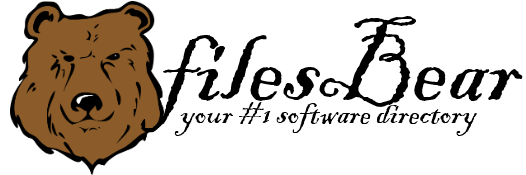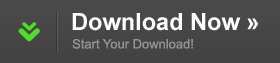Dell Vostro 1320 Notebook UPEK TCEDA3CA000 Fingerprint Reader Driver
version A00 |  windows
windows
 windows
windows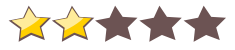

Name: Dell Vostro 1320 Notebook UPEK TCEDA3CA000 Fingerprint Reader Driver
Version: A00
Size: 165.86 KB
Category: Miscellaneous
License: Free
Released: 2013-12-11
Developer:
Downloads: 467
Version: A00
Size: 165.86 KB
Category: Miscellaneous
License: Free
Released: 2013-12-11
Developer:
Downloads: 467
| Rate this software: |
Description
Install
1. Double-click the new icon on the desktop labeled R208751.exe.
2. The Self-Extractor window appears and prompts you to extract or unzip to C:\DELL\DRIVERS\R208751. If you did not print these instructions, write down this path.
3. The WinZip Self-Extractor window appears
4. Click OK.
5. If the Self-Extractor window is still open, close it.
Removing Incorrectly Installed Driver First in Windows 9x or Me
1. Click the Start button, point to Settings, and then click Control Panel.
2. From the Control Panel, double-click System.
3. Click Device Manager.
4. Under Other Devices, click to highlight Unknown Device.
5. Click the Remove button at the bottom of the window. The device and category both disappear.
6. Click Refresh. The Hardware Wizard appears.
7. Click Next.
8. Click Specify the location of the driver and then click Next.
9. Click Search for the best driver and if there is not a check mark is in the checkbox next to Specify a location, click to put one there.
10. Click once in the textbox beneath Specify a location, type C:\DELL\DRIVERS\R208751 and then click Next.
Windows finds the correct driver and asks you to verify it.
11. Click Next to install it. Screenshots
Similar Software
Gigabyte GA-HA65M-D2H-B3 (rev. 1.1) Marvell SATA Preinstall Driver for Vista, Windows 7 Asus Crosshair IV Extreme RC Bluetooth Utility 1.0.13 for Windows Toshiba Satellite C660 Intel AHCI Driver for XP Asus P5G41C-M Express Gate Utility Acer Veriton S2610G Intel iAMT Driver 7.0.2.1164 for XP Lenovo ThinkCentre M58p Intel Matrix Storage RAID Driver for XP 8.5.0.1032Brother DCP-8110DN BRAdmin Light Software for Mac OS Asus P7F-M WS Bios HP Mini 210-2090nr Notebook Broadcom GPS Driver Dell Vostro V130 Notebook Intel Turbo Boost Monitor Gigabyte GA-P55A-UD3 (rev. 1.0) NEC USB 3.0 Driver 2.0.4.0Toshiba Satellite L350 Realtek Card Reader Driver for Vista 6.0.6000.20132Gigabyte GA-H67A-USB3-B3 (rev. 1.0) On/Off Charge Utility Gigabyte GA-Z68X-UD3H-B3 (rev. 1.3) Smart Recovery2 Utility Lenovo ThinkPad Edge 11 Qualcomm Gobi 2000 WLAN Driver Boot Code Update Utility