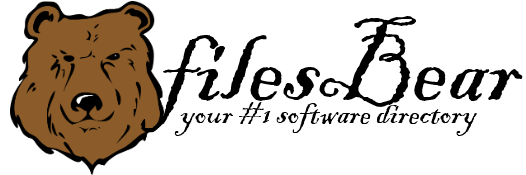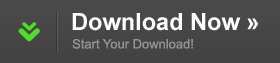OCZ SSD Vertex Plus Firmware
version 3.55 |  windows
windows
 windows
windows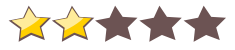

Name: OCZ SSD Vertex Plus Firmware
Version: 3.55
Size: 3.05 MB
Category: Miscellaneous
License: Free
Released: 2013-12-11
Developer:
Downloads: 942
Version: 3.55
Size: 3.05 MB
Category: Miscellaneous
License: Free
Released: 2013-12-11
Developer:
Downloads: 942
| Rate this software: |
Description
Affected SSD:- Vertex-Plus and Strata-mSATA
Updater Setup and Procedures:
SETUP:
The System used to do the SSD Updater need to be configured for IDE mode. Setting SATA to AHCI mode will not work in DOS mode and may prevent SSD from being detected.
1. Reboot System and enter BIOS Setup.
2. In BIOS Setup, configure SATA to use IDE (mode). (This is to allow SSD to be able to be detected in DOS mode)
3. Configure Boot Priority with CD/DVD Drive being 1st device on the list.
4. Save the BIOS Setup and Exit.
5. Once SSD is updated, User could go back into BIOS Setup and revert configuration back to original settings.
Updater Procedures:
1. Download the OCZ Updater ISO file for the OCZ SSD drive.
2. Burn OCZ Updater ISO image to CD disk.
3. Insert CD disk into CD/DVD ROM drive.
4. Connect OCZ SSD to System (if Updating SSD not in current running System).
5. Boot/reboot System using OCZ Updater CD disk.
6. System should boot to DOS mode.
7. Select the Option number corresponding to SSD Drive (SSD Drive needing the Update).
8. When requested to search for SSD Drive, Enter "Y". Found drive should be displayed, Enter the Option number corresponding to the drive.
9. Updater should program the drive successfully and dispay completion message.
10. User should be returned to main menu.
11. Repeat steps 7-10 if doing multiple SSD Drive.
12. After all SSD Drive have been Updated, Exit program to go into DOS Prompt. Remove CD from CD/DVD ROM Drive and reboot System.
Change Log for Updater 3.55:
- Fix error seen when installing Windows XP or Windows 7 on VERTEX PLUS drive connected through SATA1. This issue only affects SATA1 connection and installing Windows XP or Windows 7 and not seen in SATA2 or SATA3 connection. This issue does not affect Linux installation.
Please do not forget to check with our site as often as possible in order to stay updated on the latest drivers, software and games.
Note: Try to set a system restore point before installing a device driver. It will help you restore system if installed driver not complete.
Screenshots
Similar Software
MSI P43 Neo3-F (PCB 1.0) JMicron JMB36x IDE Driver 17.55.00 Acer Extensa 2900D Notebook ENE Card Bus Driver for XP 5.1.2600.1010Gigabyte GA-A75M-UD2H (rev. 1.0) @Bios Utility MSI CX620 3D Notebook Intel Management Engine Interface 6.0.0.1184Asus P8H61-V AI Charger Utility Asus K95VM Notebook Intel Rapid Storage Technology Driver Toshiba Satellite C660 Realtek Card Reader Driver for XP 6.1.7600.30123HP Compaq 8510p Notebook Infineon TPM Driver 6.00Toshiba Satellite P300D PC Diagnostic Tool for XP 3.2.8Corsair Force 3 180GB SSD Firmware Acer Aspire 7740 Notebook Intel Turbo Boost Driver Asus G51J Notebook BT253 Bluetooth Driver 6.2.0.9600Gigabyte G1.Sniper M3 (rev. 1.0) BIOS F4 Biostar TZ68A+ Ver. 6.x Intel SATA AHCI/ RAID Driver Gigabyte GA-P67A-UD3 (rev. 1.0)