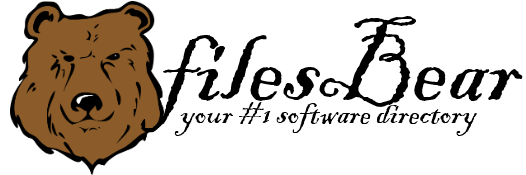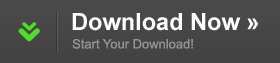Dell Inspiron N5010 Notebook Intel 6250 WiMAX Driver
version A00 |  windows
windows
 windows
windows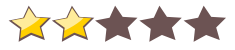

Name: Dell Inspiron N5010 Notebook Intel 6250 WiMAX Driver
Version: A00
Size: 11.51 MB
Category: Network
License: Free
Released: 2013-12-11
Developer: Intel
Downloads: 505
Version: A00
Size: 11.51 MB
Category: Network
License: Free
Released: 2013-12-11
Developer: Intel
Downloads: 505
| Rate this software: |
Description
1.Double-click the new icon on the desktop labeled R247430.exe.2.The Self-Extracting window appears and prompts you to extract or
unzip to C:\\DELL\\DRIVERS\\R247430. Write down this path so the executable (I.e.
Setup.exe) file can be found later.
3.The Self-Extractor window appears.
4.Click OK.
5.After completing the file extraction, if the Self-Extractor
window is still open, close it.
6.Click the Start button and then click Run.
7.Type C:\\DELL\\DRIVERS\\R247430 in the Open textbox and then click OK.
8.Follow the on-screen installation instructions.
It is highly recommended to always use the most recent driver version available.
Do not forget to check with our site as often as possible in order to stay updated on the latest drivers, software and games.
Try to set a system restore point before installing a device driver. This will help if you installed a wrong driver. Problems can arise when your hardware device is too old or not supported any longer.
Screenshots
Similar Software
Asus K93SM Notebook Realtek LAN Driver for Windows 7 x86 7.41.0216.2011ASRock Core 100HT-BD Atheros WLAN Driver for Vista 7.7.0.474Asus G75VW Notebook Intel WiFi Driver Toshiba Satellite L550 Realtek LAN Driver for Windows 7 x64 7.009.1105.2009Gigabyte GA-MA78LM-S2 (rev. 3.3) Realtek Ethernet Diagnostics Utility HP Mini 210-1150NR Notebook Broadcom WLAN Driver 5.60.350.6 Atheros AR9281 WLAN Driver for Windows 7 8.0.0.238Acer TravelMate 6593 Notebook Option GTM380E 3G Module Driver 4.0.17.0HP Mini 110-1140EA Notebook Broadcom WLAN Driver 5.60.48.31 for HP G62-222US Notebook Atheros WLAN Driver for Windows 7 HP Mini 110-1123TU Notebook Atheros LAN Driver 1.0.0.5 A HP Mini 110-1071TU Notebook Qualcomm Mobile Broadband Drivers - Gobi1000 3.00 Zotac H55 ITX-C-E AzureWave WiFi Module Driver for Acer Veriton L410 Realtek LAN Driver for XP 5.670.0530D-Link DWA-566 Wireless PCIe Adapter for Vista 9.2.0.4701