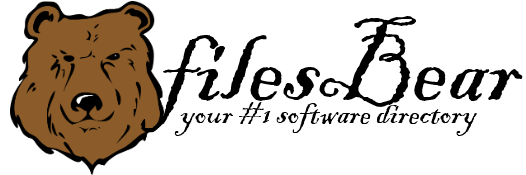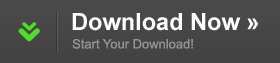Dell Latitude E6410 Notebook nVidia NVS 3100M VGA Driver
version A06 |  windows
windows
 windows
windows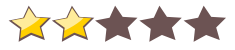

Name: Dell Latitude E6410 Notebook nVidia NVS 3100M VGA Driver
Version: A06
Size: 101.9 MB
Category: Video & Graphic Cards
License: Free
Released: 2013-12-11
Developer: Nvidia
Downloads: 1092
Version: A06
Size: 101.9 MB
Category: Video & Graphic Cards
License: Free
Released: 2013-12-11
Developer: Nvidia
Downloads: 1092
| Rate this software: |
Description
Fixes:1. After resuming the system from the sleep state, the screen would show corruption on approximately 25% of the screen typically on the right side diagonally from the bottom center up to the upper right quadrant. The corruption typically only lasts ~500msec to 1 second and has been seen on both the native LCD panel and VGA external panels.
2. After pressing Fn+F8 keyboard keys to switch displays, the native LCD panel would show a black screen intermittently but the system would otherwise still be responsive. Multiple presses of the Fn+F8 keyboard keys were required to bring the image back to the native LCD panel.
It is highly recommended to always use the most recent driver version available.
Do not forget to check with our site as often as possible in order to stay updated on the latest drivers, software and games.
Try to set a system restore point before installing a device driver. This will help if you installed a wrong driver. Problems can arise when your hardware device is too old or not supported any longer.
Screenshots
Similar Software
Toshiba Satellite L300D AMD Display Driver for Vista 8.401NVIDIA GeForce Display Driver 301.42 for Vista64/Windows 7 x64 Lenovo ThinkCentre M92p AMD Radeon Display Driver for Windows 7 x64 8.913.1NVIDIA Quadro/Tesla Display Driver WHQL for Vista64/Windows x64 276.14Alienware Aurora R2 AMD Radeon HD5970 VGA Driver HP Mini 210-2080nr Notebook Broadcom VGA Driver 3.7.20.0HP G60-203TU Notebook Mobile Intel VGA Driver for Vista x32 7.15.10.1518 ANVIDIA GeForce Display Driver 290.53 Beta for XP Intel Graphics Media Accelerator Driver for XP Asus N45SF Notebook Intel VGA Driver 8.15.10.2361ECS H61H2-A2 Deluxe (V2.0) Intel Display Driver for XP64 HP G42-101XX Notebook Intel HD VGA Driver for Windows 7 8.15.10.2086 AGateway 7310 Intel Display Driver 6.14.10.3971 ABIT Siluro GF4 MX-SE 4.1.0.4NVIDIA Quadro FX 5500 Display Driver for Server 2003 x64 6.14.12.9573