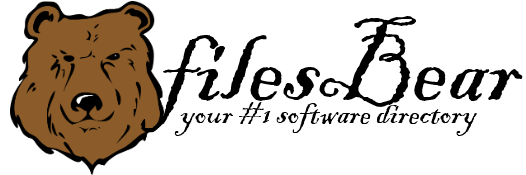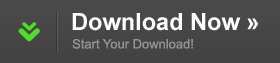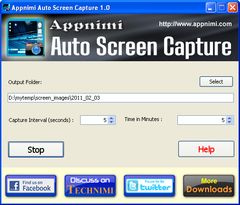Appnimi Auto Screen Capture
version 1.0 |  windows
windows
 windows
windows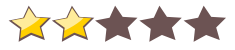
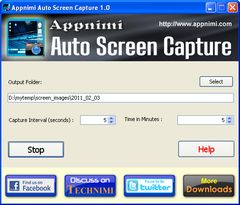
Name: Appnimi Auto Screen Capture
Version: 1.0
Size: 662.41 KB
Category: Screen Capture Software
License: Free
Released: 2011-02-04
Developer: Appnimi
Downloads: 604
Version: 1.0
Size: 662.41 KB
Category: Screen Capture Software
License: Free
Released: 2011-02-04
Developer: Appnimi
Downloads: 604
| Rate this software: |
Description
About Appnimi Auto Screen Capture Appnimi Auto Screen Capture lets you capture screenshots of your desktop at regular intervals of time. It is a very useful utility when you would like to keep a record of whatever you had been doing over the time. It helps in analysing the time spent on a particular task. All these capturing is done automatically. Features of Appnimi Auto Screen Capture * It is free * Easy to use * Support Windows 98, ME, NT, 2000, XP, 2003, Vista and Win 7 Systems * Captures screenshots at regular interval * You can set the time span for which the screenshots are to be taken. * The exe in the installation directory is portable * With an elegant GUI the user can set the parameters easily before starting the screen capture. Using Appnimi Auto Screen Capture * Download the zip file by clicking on the download link * Extract the zip * Run the installer in the zip file * Select the default settings while installing * Run "Appnimi Auto Screen Capture" using one of the shortcuts on desktop or in the startup menu. * Enter or select the path of the folder where the screenshot images are to be saved. * Enter the interval at which the images are to be taken * Enter the time span for which the images are to be taken * Click on Start * The captured images are saved in the specified folder.