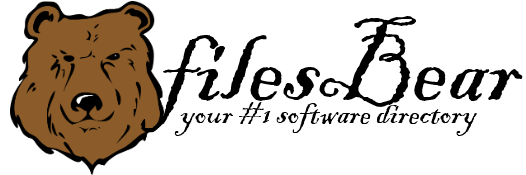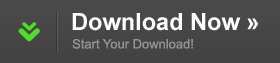Dell Studio 1457 Notebook Intel Turbo Boost Monitor
version A00 |  windows
windows
 windows
windows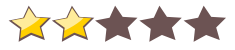

Name: Dell Studio 1457 Notebook Intel Turbo Boost Monitor
Version: A00
Size: 18.48 MB
Category: Miscellaneous
License: Free
Released: 2013-12-11
Developer: Intel
Downloads: 489
Version: A00
Size: 18.48 MB
Category: Miscellaneous
License: Free
Released: 2013-12-11
Developer: Intel
Downloads: 489
| Rate this software: |
Description
Install1.Double-click the new icon on the desktop labeled R256860.exe.
2.The Self-Extracting window appears and prompts you to extract or
unzip to C:\\DELL\\DRIVERS\\R256860. Write down this path so the executable (I.e.
Setup.exe) file can be found later.
3.The Self-Extractor window appears.
4.Click OK.
5.After completing the file extraction, if the Self-Extractor
window is still open, close it.
6.Click the Start button and then click Run.
7.Type C:\\DELL\\DRIVERS\\R256860 in the Open textbox and then click OK.
8.Follow the on-screen installation instructions.
It is highly recommended to always use the most recent driver version available.
Do not forget to check with our site as often as possible in order to stay updated on the latest drivers, software and games.
Try to set a system restore point before installing a device driver. This will help if you installed a wrong driver. Problems can arise when your hardware device is too old or not supported any longer.
Screenshots
Similar Software
HP EliteBook 8530w Mobile Workstation USB Docking Station Driver 5.5.27797.0Gigabyte GA-P55-UD3L-TPM (rev. 1.1) Intel SATA RAID Driver 9.5.0.1037Asus P5QLD PRO Bios HP Compaq 6910p Notebook Intel SATA AHCI Controller Driver 7.6.0.1011Shuttle SX58J3 Barebone IMSM Gigabyte GA-PH67A-D3-B3 (rev. 1.0) Easy Tune6 Utility for Intel Allview P3 AllDro Firmware (Android 2.3.5/04.09.2012) Toshiba Satellite C650D Realtek Card Reader Driver for XP 6.1.7600.30117Asus RAMPAGE IV GENE BIOS 1404 Gigabyte E1425M Notebook Intel Management Engine Interface 6.0.0.1179Gigabyte GA-X58-USB3 (rev. 1.0) Dell Latitude E6410 Notebook ST Microelectronics Free Fall Sensor Driver JRD Android NMEA Interface Driver 4.0.0.0HP G42-415DX Notebook BIOS F.27 for Windows 7 Asus G51Jx Notebook Bluetooth Driver 6.2.0.9600