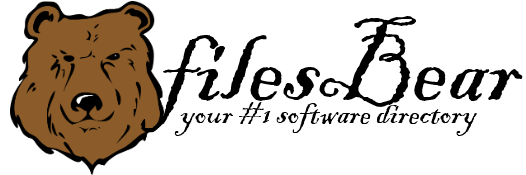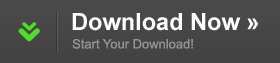Appnimi Disk Image Maker
version 1.0 |  windows
windows
 windows
windows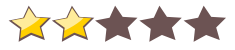

Name: Appnimi Disk Image Maker
Version: 1.0
Size: 1.27 MB
Category: HardDisk Tools
License: Free
Released: 2011-01-28
Developer: Appnimi
Downloads: 873
Version: 1.0
Size: 1.27 MB
Category: HardDisk Tools
License: Free
Released: 2011-01-28
Developer: Appnimi
Downloads: 873
| Rate this software: |
Description
About Appnimi Disk Image Maker Appnimi Disk Image Maker is a tool create an image of the disk without the content. It lets the user carry the information about the files of a disk without having to carry the disk itself. It creates exact replica of the file structure without adding the content to the file. This is useful when you have several archive disks and just to find a file you have to go through the whole disk. This is a handy utility and lets you carry information of 100 GB's in just few MBs. Features of Appnimi Disk Image Maker * Easy to use * Can create a replica of the disk structure * The file information can also be saved into a text file. * Support Windows XP, 2003, Vista, Window 7 Systems, * With an elegant GUI the user can set the parameters easily before starting the disk imaging process. Using Appnimi Disk Image Maker * Download the zip file by clicking on the download link * Extract the zip * Run the installer in the zip file * Select the default settings while installing * Run "Appnimi Disk Image Maker" using one of the shortcuts on desktop or in the startup menu. * Enter or select the path of the directory whose image is to be made. * Select Directory or Text File as format option. * Enter or select the destination path of the directory/file depending upon you selection of format. * Click on Start * It may take some minutes depending on the size of the input directory. * You will get a success message after the completion. Similar Software
File Time Browser NTFS to FAT32 Wizard Free Edition 2.3.1DiskSavvy 4.3.28CrystalDiskInfo 6.8.2CheckDisk Intel Solid State Drive Toolbox 3.3.0GParted Wise Disk Cleaner 9.28OSFClone Easus Partition Manager Express 2009Eraser 6.2.0.2978HDHacker USB Disk Ejector MiniTool Drive Copy 5.0Bart's Stuff Test 5.1.4