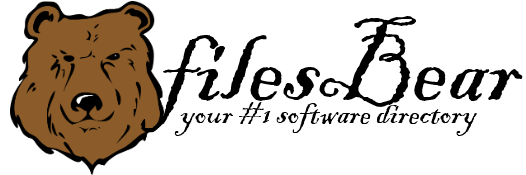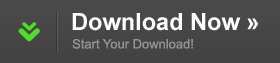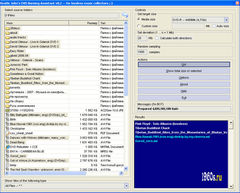Beatle John's DVD Burning Assistant
version 0.2 |  windows
windows
 windows
windows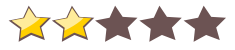
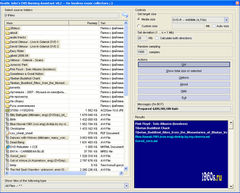
Name: Beatle John's DVD Burning Assistant
Version: 0.2
Size: 400.94 KB
Category: Uninstallers
License: Free
Released: 2009-01-05
Developer: 1960s Today
Downloads: 602
Version: 0.2
Size: 400.94 KB
Category: Uninstallers
License: Free
Released: 2009-01-05
Developer: 1960s Today
Downloads: 602
| Rate this software: |
Description
Burning Assistant was written with the purpose of automation of the protracted process of selection of folders and files for maximum filling the recordable DVD. For example, you want to burn a DVD film of 3,9Gb disk size. It turns out that remaining 800Mb on a medium will left empty. And it is not good! You can always find what to burn else – music or files, other films - anything that you have on your HDD. You only have to specify a template (CD-R/DVD-R/DVD-DL) and material for burning, and program will count and will pick out from it files exactly on 800Mb. It will save your disk space, your time and even money.First, in the main window, where you see your files and folders on HDD, you have to select one, big file or folder for burning. Also you can select many files and folders containing material that needs burning. After selecting go to Controls-Set target size field and choose a template – a kind of your medium for burning. It can be single or double layer DVD, DVD+R, DVD-R or even CD-R. For the first time, do not make changes in other fields, just press “Go!” in Action field. After a few moments, which amount directly depends on the speed of your CPU and more or less on the speed of your hard drive, you'll see results in the Results window. That's it – files and folders to burn your medium to its maximum capacity.
Similar Software
Advanced Uninstaller FREE Uninstaller Ashampoo Uninstaller 2017 6.00.14Nero General CleanTool 5.0.0.18McAfee Consumer Product Removal tool 8.0.4016.0Panda Uninstaller PC Accelerate 2.0Baidu Cleaner 6.0.4.124433GeekUninstaller Ainvo Uninstall Manager 2.3.2.351Handy Uninstaller Safarp Tee Support Client 5.4.2Anvi Uninstaller IObit Uninstaller 6.0.2.147